This particular printer when installed and shared on Xp 32 and 64 bit computers, works perfectly fine. But when connected ( through USB cable ) to a Windows Xp machine and shared ( through network ) to Windows 7 64 bit/ Vista 64 bit, the printer wouldn’t print, even after giving the right drivers downloaded from the HP website.
Following is the step by step process given on Hp forum to get it working , i have tried and tested it myself.
1. Disconnect the printer from the desktop computer on the network. Then, connect the printer directly to the Window 7 64 bit (or Vista 64 bit) machine using the USB cable. The machine loads the correct driver automatically.
2. Print a test page. (This is an important step.)
3. Disconnect the printer from Windows 7/ Vista 64 bit and reconnect it back to the Xp machine
4. Open the list of printers of the Windows 7/ Vista 64 bit computer , find the LaserJet printer. Right click and open “Printer properties” (not the “Properties” at the bottom of list).
5. Find the “ports” tab. Change from the USB port (DOT4_xxx) to the network connection. If you do not know how to change it to network connection, click “Add Port”, then click “Local Port”. Type “\\your_Xp_pc_name\your_shared_printer_name” (This is just an example.). Click OK to save it.
6. Print another test page.
Printer is now configured.
2. Print a test page. (This is an important step.)
3. Disconnect the printer from Windows 7/ Vista 64 bit and reconnect it back to the Xp machine
4. Open the list of printers of the Windows 7/ Vista 64 bit computer , find the LaserJet printer. Right click and open “Printer properties” (not the “Properties” at the bottom of list).
5. Find the “ports” tab. Change from the USB port (DOT4_xxx) to the network connection. If you do not know how to change it to network connection, click “Add Port”, then click “Local Port”. Type “\\your_Xp_pc_name\your_shared_printer_name” (This is just an example.). Click OK to save it.
6. Print another test page.
Printer is now configured.

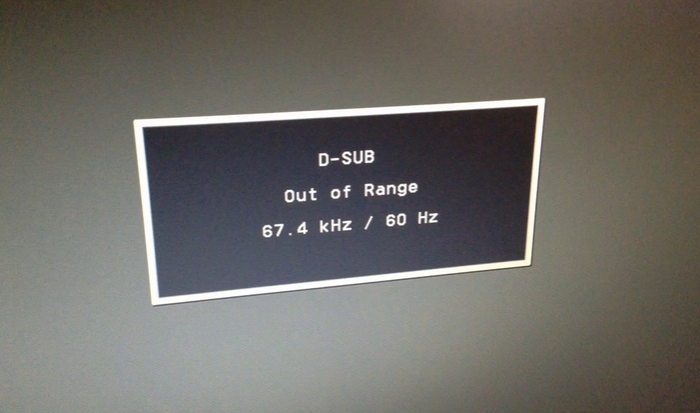
This also worked in reverse for me, i.e., from XP to 7. I set the drivers up manually, telling XP that the printer was on LPT1. After install I changed it to the network share path. Worked like a charm.
TYVM
Thanks for the Update Abide 🙂
Keep Visiting and Happy troubleshooting…