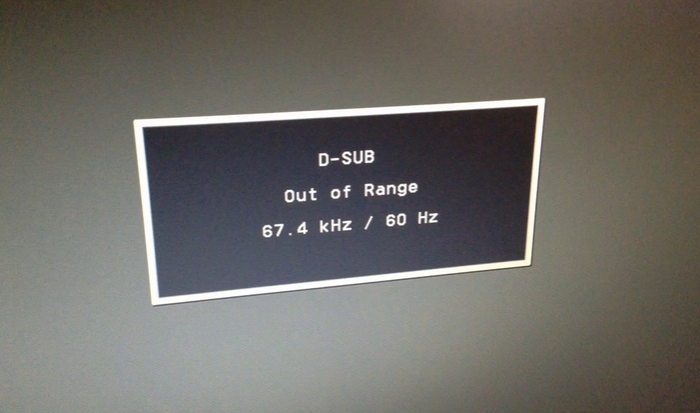Hello Fellow Troubleshooters
The issue of slowness in the operation of Windows 10 is probably my single biggest and time consuming problem in the last 2-3 yrs. Somehow many of the Windows 10, I have come across are heavy to operate, the applications are slow and this many a times is caused due to the Disk 100 percent usage along with other issues. I have been trying to resolve it since years and unfortunately there is no single solution to this.
Recently when I was trying to resolve this for my own Laptop, I realized that the vast number of times I do this, it would be better to get a reference point as a check list of things to be done. So below I prepare the list for my own reference and in the hope that someone finds it helpful.
1. Roll Back the update
If you feel the issue has cropped up immediately after an update, roll back and see if it resolves the problem.
2. Update Drivers
Run a Drivers update to see if there is any outdated driver which could be interfering with the System files.
3. Run Memory Check
Sometimes the memory could be corrupt we may not realize there is an issue till we do an explicit check since the system still keeps working albeit slowly. Running a memtest would give you a clear indication if the RAM could be the problem.
4. Clean Up
- Disk De-fragmentation- Run a Disk De-fragmentation on all the drives to optimize the performance and organize files.
- Delete Temporary files- Delete files in the Temp folder which could be occupying unnecessary space, also delete other files which you no longer need or move them from Desktop to Data Drive. A good handy tool to do this is Ccleaner.
5. System File Check.
Run System file check in command prompt by typing Sfc/scannow. This will identify and fix any corrupt system files. This is a highly recommended step personally, as this did resolve my issue of around 6 months to a certain extent.
6. Disable SysMain
If after doing all the above, there is no visible change in the Disk 100% usage, the disable the SYSMAIN service from the Services Window. This along with sfc/scannow, resolved my issue very recently.
8. Disable Windows Search
I do not recommend this step, but if all the steps don’t work try to disable the WINDOWS SEARCH service and monitor if the 100% usage comes down.
Hope this helps…
I must point out that i have faced this issue with HDDs only.
A disclaimer here, that all these methods do improve the performance slightly, but the ultimate sure shot SOLUTION is to really move to an SSD disk and get rid of these issues once and for all…. That’s what i do now !!!