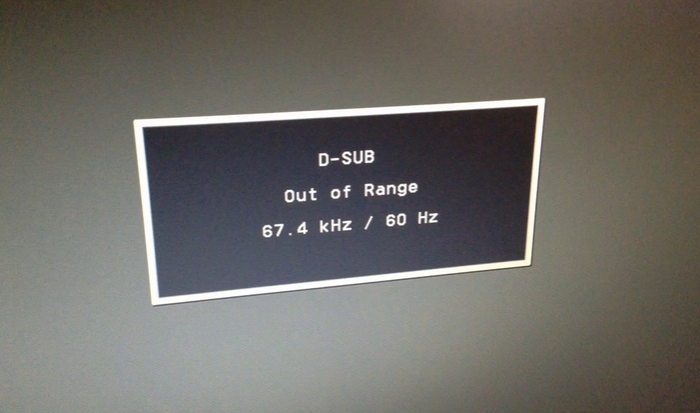Hello All
So very recently i had guests at home and they needed to connect to our wifi. Since My devices would automatically connect, it had been long i had needed the password and hence i had forgotten. Since i was not at home i couldn’t see the password as we normally do from the security option in Network. So i had to find a way to see all my saved wifi passwords. Here’s the 2 ways to get your wifi password in Windows 10/11. First is when you are connected in that network and the second is to see the password for all the Wireless Networks you have previously connected to
1. See your currently connected wifi password
On Windows 10, select the Start button, then select Settings > Network & Internet > Status > Network and Sharing Center>next to Connections, select your Wi-Fi network name>In Wi-Fi Status, select Wireless Properties>In Wireless Network Properties, select the Security tab, then select the Show characters check box.
Your Wi-Fi network password is displayed in the Network security key box.
2. See all your wifi passwords which were previously connected
Open Command prompt or Powershell>type- netsh WLAN show profiles>Identify the wifi name shown as All user profile>To see the password of a particular Wifi type netsh WLAN show profile name=WiFiNAME key=clear ( Replace WiFiNAME with the WiFi network’s name whose password you want to know)
The network’s full information is then displayed. Look for the Key Content field, that is your password